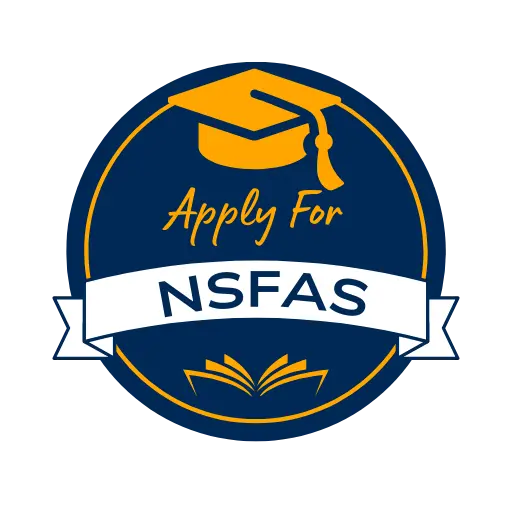How to Unlock Your NSFAS Account: Step-by-Step Guide
Are you here because your NSFAS account is locked, and you have no idea how to unlock your NSFAS account? No worries, we will explain everything in this guide in detail, from the steps to unlock your NSFAS account to the reasons why it gets locked in the first place. Let’s learn the steps of unlocking a locked NSFAS account together.
Ways to Unlock NSFAS Account
A locked NSFAS account is stressful for those receiving National Student Financial Aid Scheme funds. Their account is the only way of accessing the funds they receive from NSFAS, and many students encounter this situation at least once during their academic year. If you are in the same situation, grab our helping hand and get out of the trouble in a few minutes.
There are various methods through which you can unlock your NSFAS account. These include communicating with the NSFAS team via SMS, email, or online chat with NSFAS’s assistant.
Through Phone
I prefer this method because it is convenient and comprises only a few steps. You must be interested in knowing the steps. So, here you go.
- Dial *120*176# from your phone.
- Select the option that says “Unlock with OTP.”
- You will receive an OTP shortly via SMS.
- Copy and enter that OTP into the code you dialed first.
- Press “Enter”.
- That’s all. You will be notified once your NSFAS account is unlocked.
Through Email
If the method does not work for you or you don’t want to unlock your NSFAS account through code, then this method is for you. You can contact the NSFAS team via email and inform them about your query.
The email address of NSFAS for unlocking the locked NSFAS account is [email protected]. Read ahead and learn how to unlock an NSFAS account by emailing the NSFAS team that handles queries. You must provide the following in the email you will write to NSFAS.
- ID number and one copy.
- Your full name and surname.
- Do not forget to attach your contact number and email address.
- Enter your postal address and write your query in detail in the body of the email.
- End the email with regards and send it to the email we shared above.
Through Website
If you are here to learn how to unlock the NSFAS account online through the Scheme’s website, then the following information is for you. Follow the steps to unlock your account smoothly.
- Visit the NSFAS official website.
- Select myNSFAS account option from here. It will be at the top-right corner of your screen.
- Then click on “Forgot password” to set a new one.
- You can add your email address or contact number to get the link to reset your password.
- If you cannot access your number or email address, select “none of the above” and enter your ID number.
- Check the box and enter reCAPTCHA to confirm you are a human.
- Lastly, click the “send code” button to receive the code.
Contacting NSFAS Contact Centre
Are you trying to unlock your account? Follow the following steps:
- Go to the login page and select the NSFAS connect option.
- Go to the create case option, submit a picture of your ID, and enter your phone number for further details.
- Notify the NSFAS team that your account wallet is blocked.
The team will get back to you after reviewing your request. However, we suggest additional steps to unlock your account and NSFAS wallet faster. Contact NSFAS via call 08000 67327 or email [email protected].
Provide your ID and account details to the NSFAS officials so they can help you unlock your NSFAS account. They will provide instructions you need to follow and unlock your profile. After following their guideline, wait patiently for the “your account is unlocked” confirmation message.
NSFAS account gets locked for several reasons, such as eligibility criteria, funds availability, etc. Any student can get into this trouble, and being unable to log into your account and access the fund is stressful. Follow our guidelines to unlock your profile and use the financial assistance you receive from NSFAS to fulfill your educational expenses.